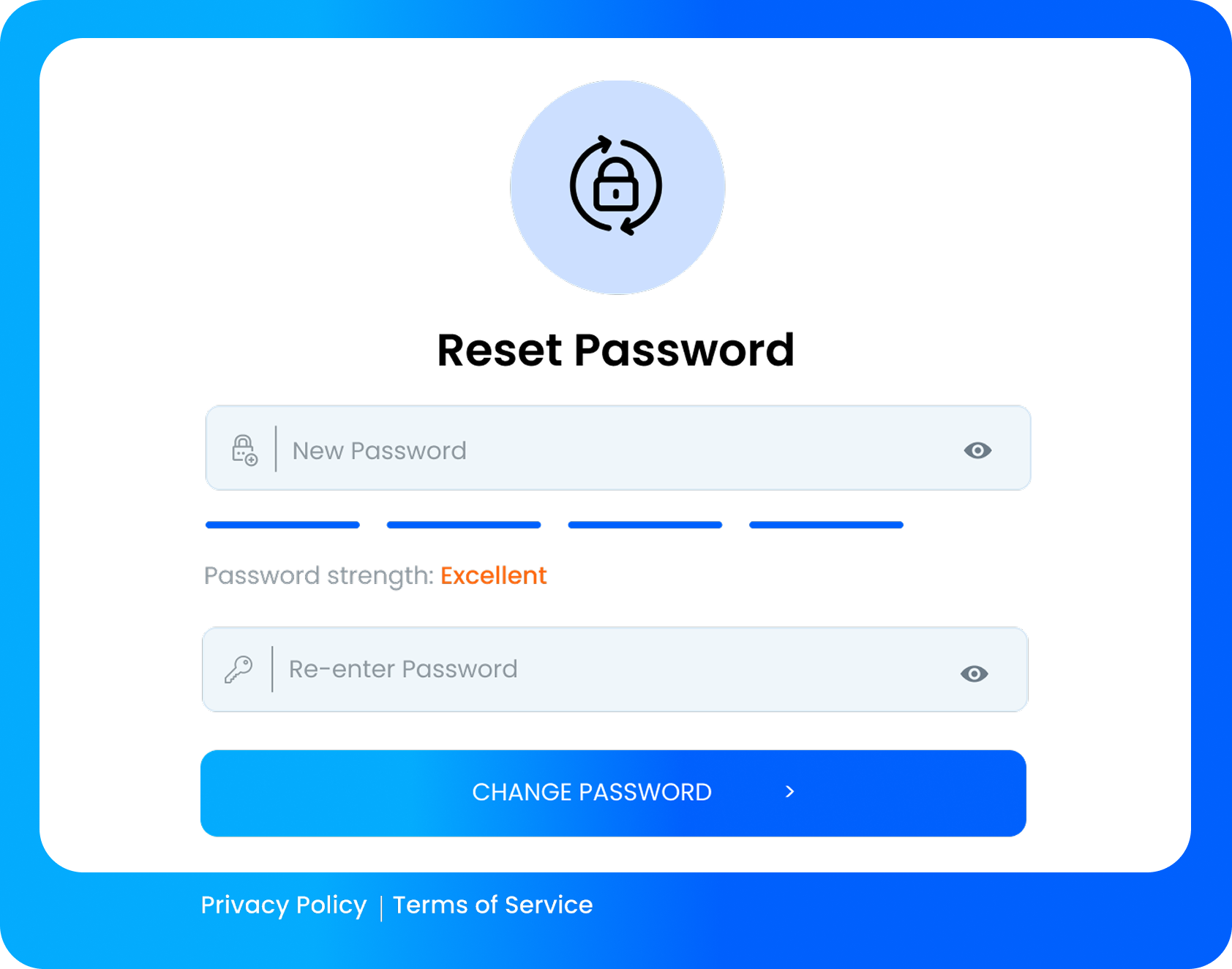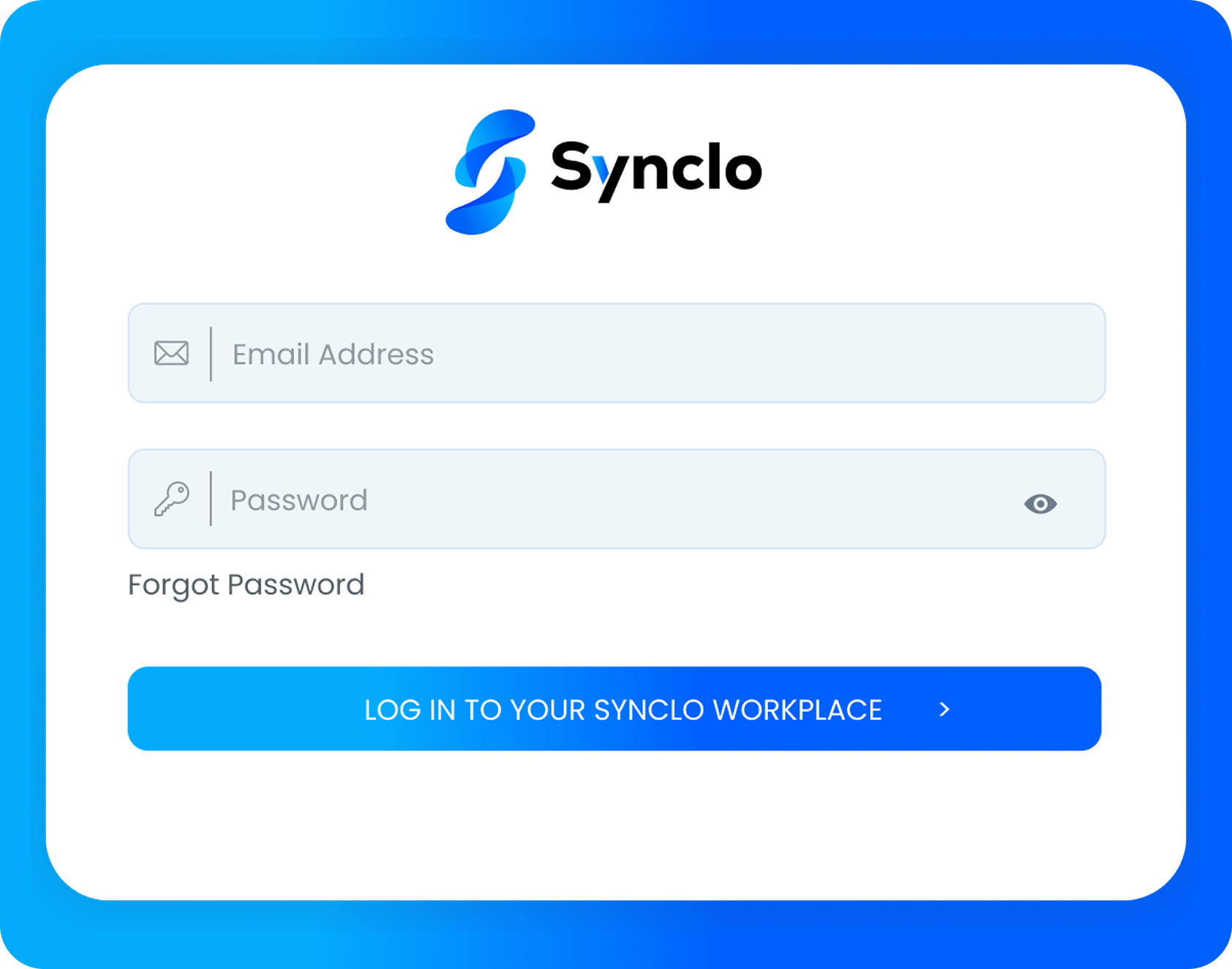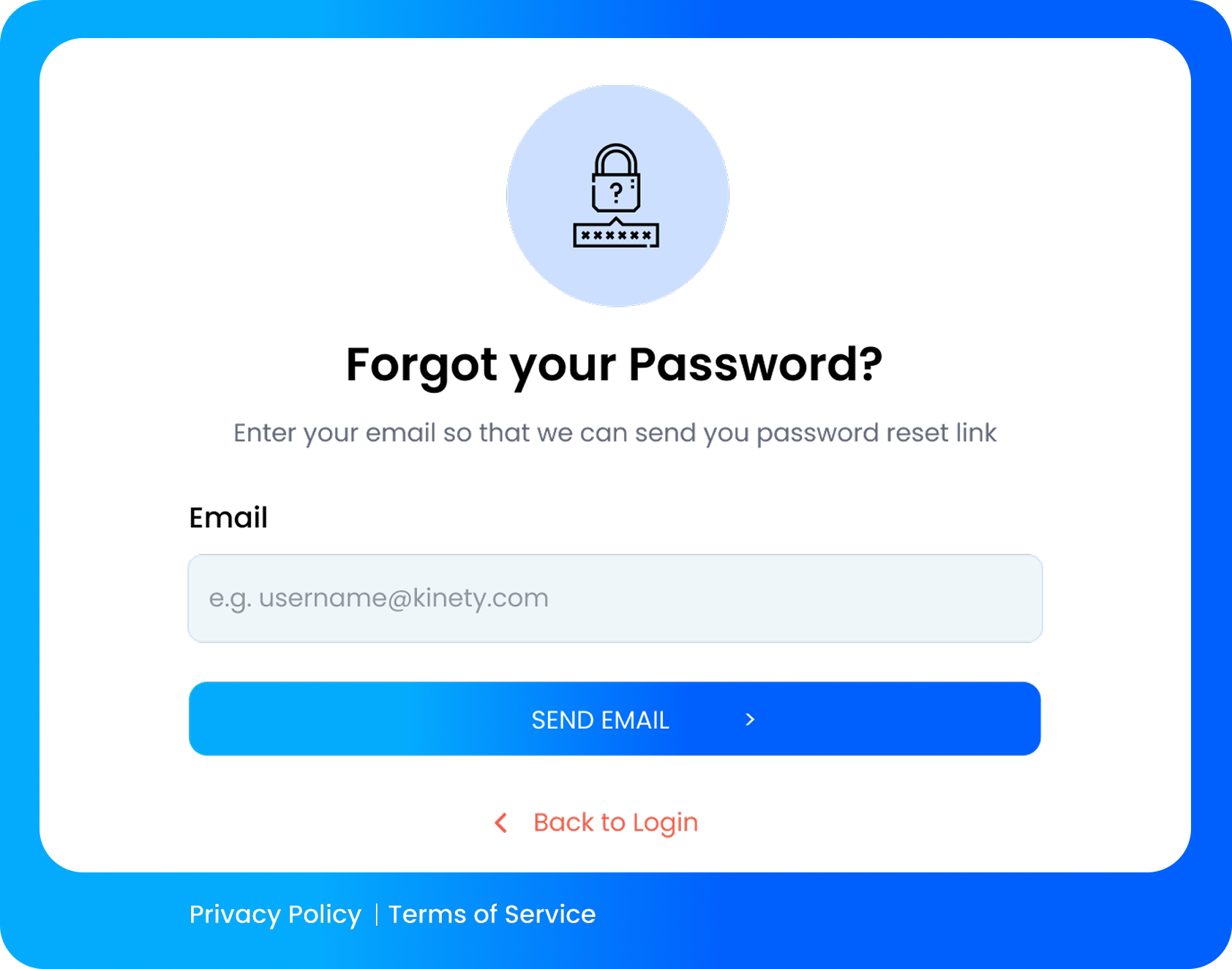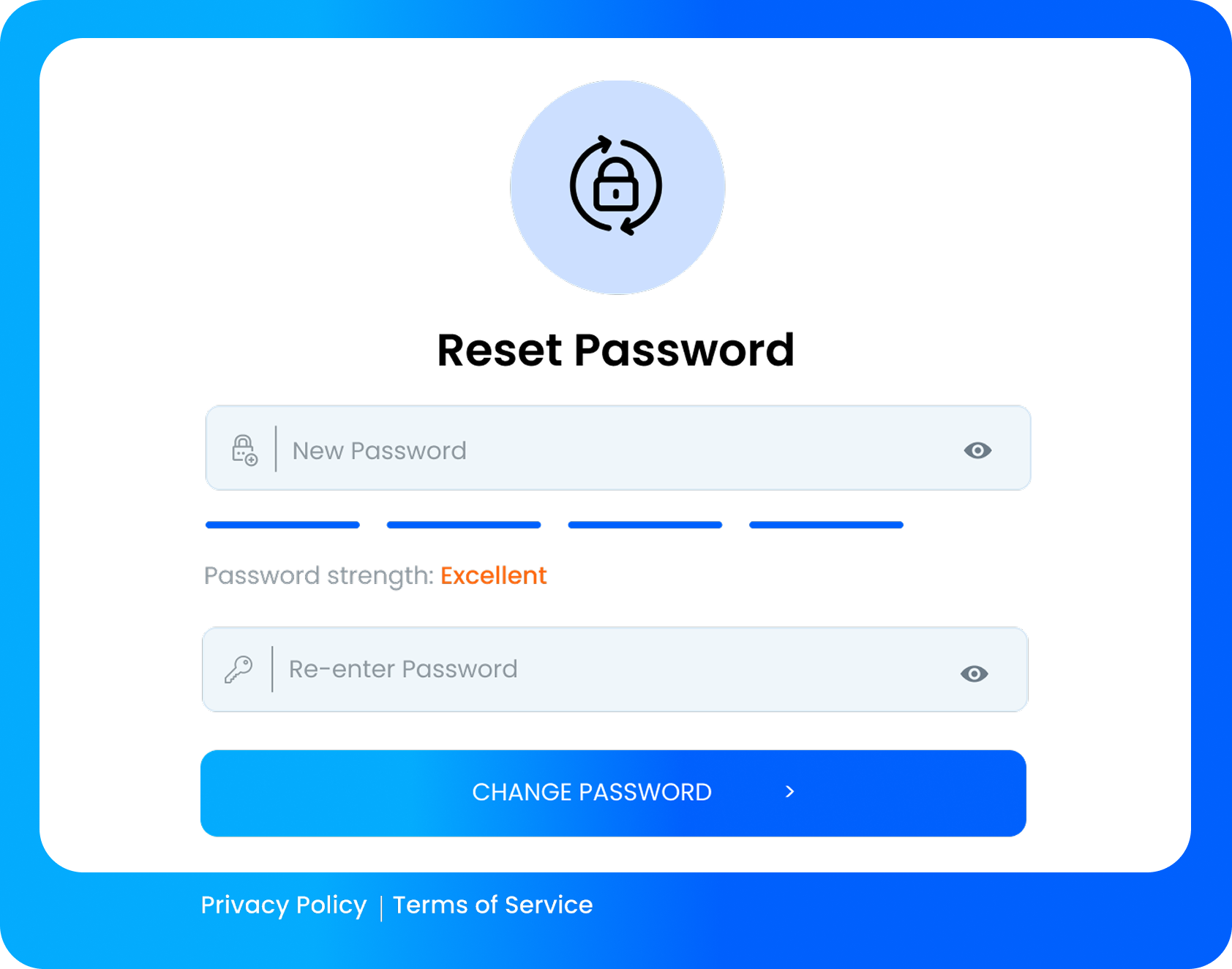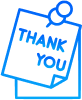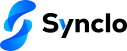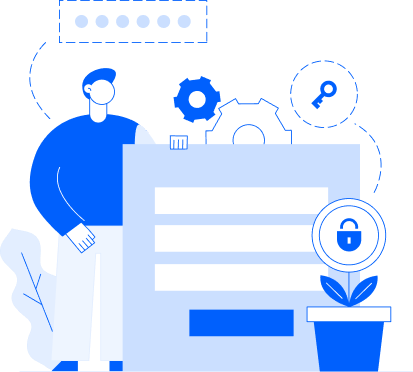Key takeways
- Use the “Forgot Password?” link if you can’t log in.
- Enter your registered email to receive a password reset link.
- Create and confirm a strong new password.
- Regain full access to Synclo HRMS and continue using your demo environment.
This guide helps users recover access to their Synclo HRMS account by walking them through the password reset process. Learn how to request a reset link, set a new secure password, and quickly restore access. Ideal for first-time users or anyone who has forgotten their login credentials during the demo.
Step 3: Reset Your Password
You’ll be prompted to create a new password:
- New Password: Enter a strong new password.
- Re-enter New Password: Confirm the password.
- Head of Department
- Then click Change Password.
Submit the form to reset your password and regain access.