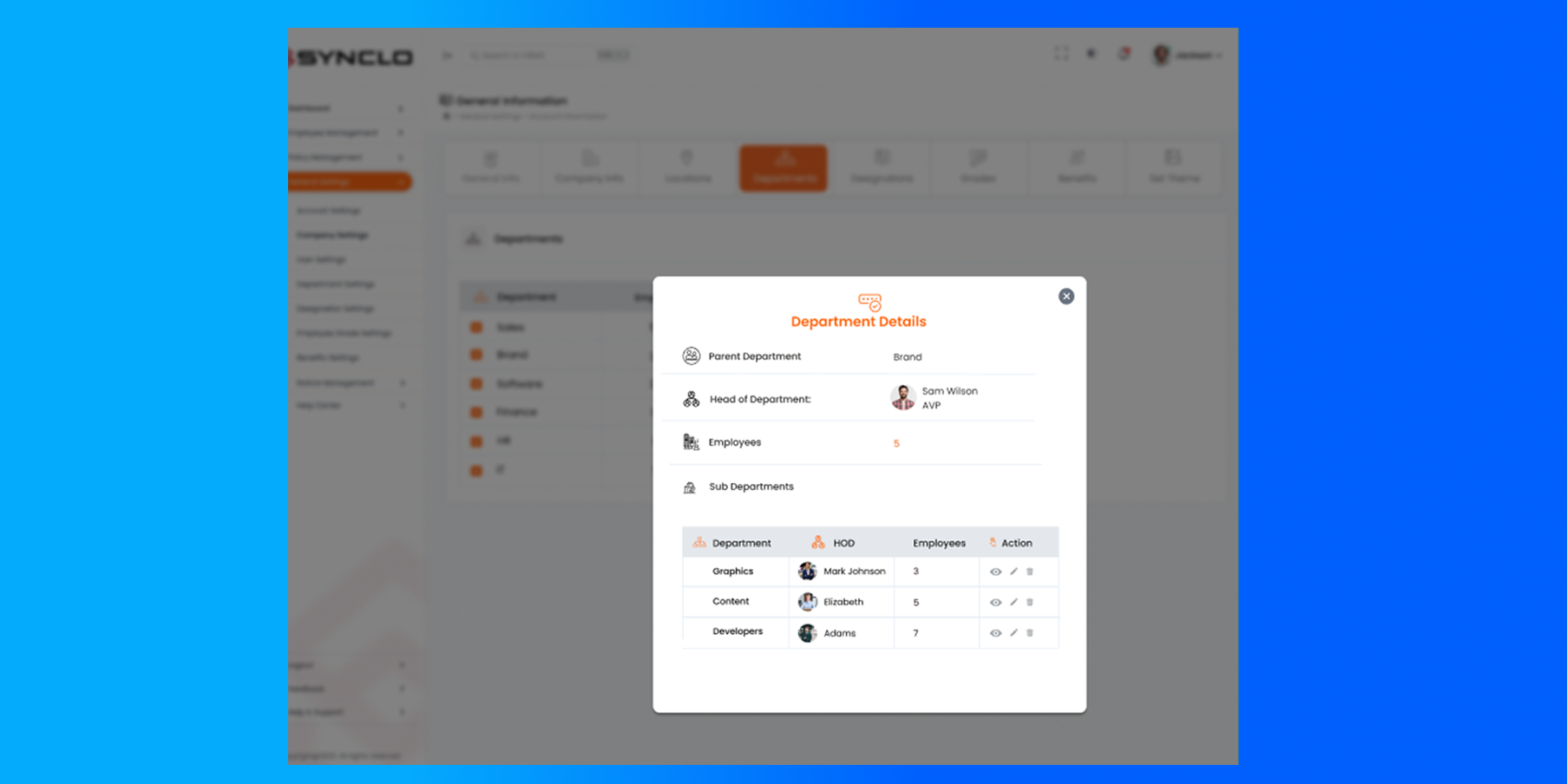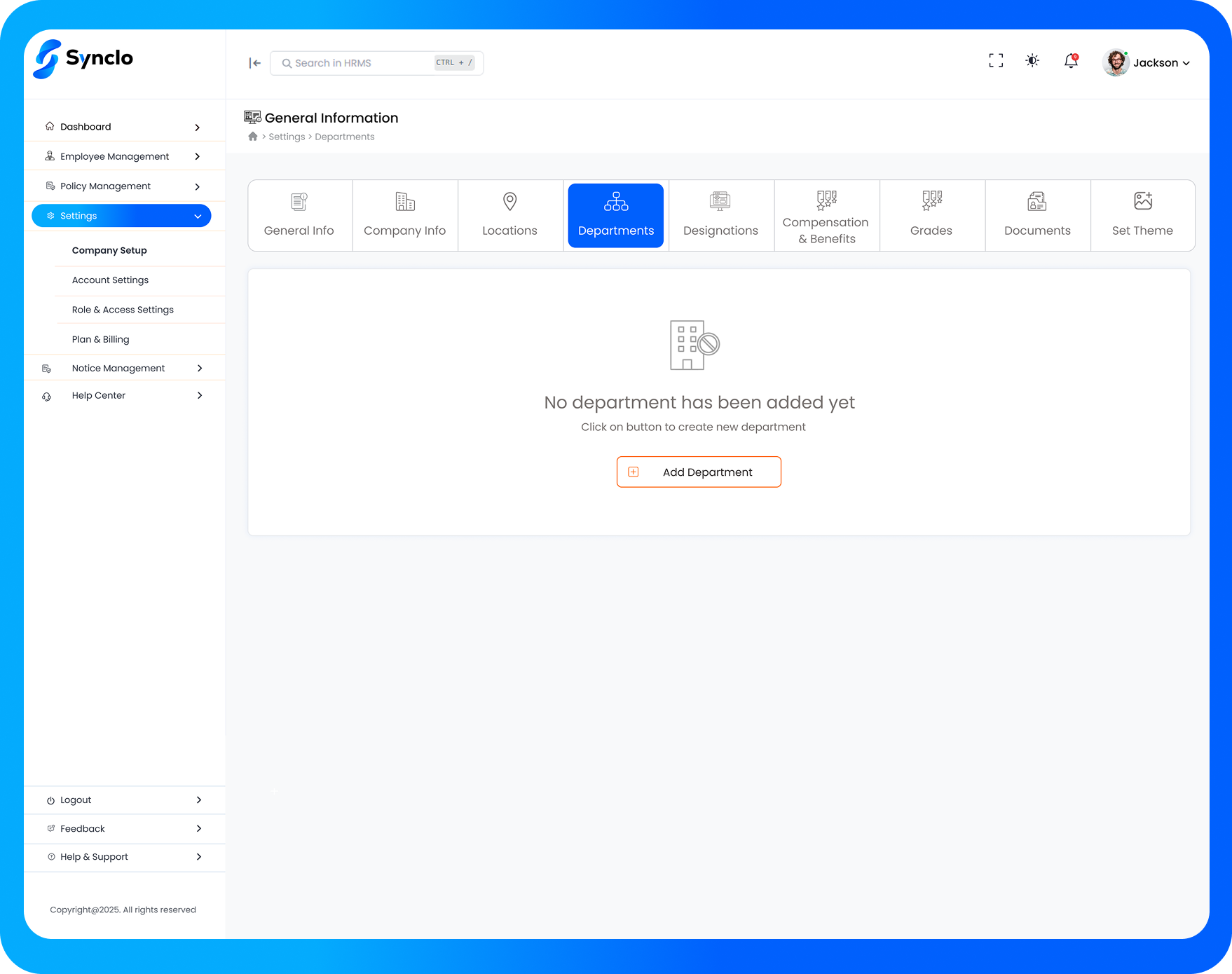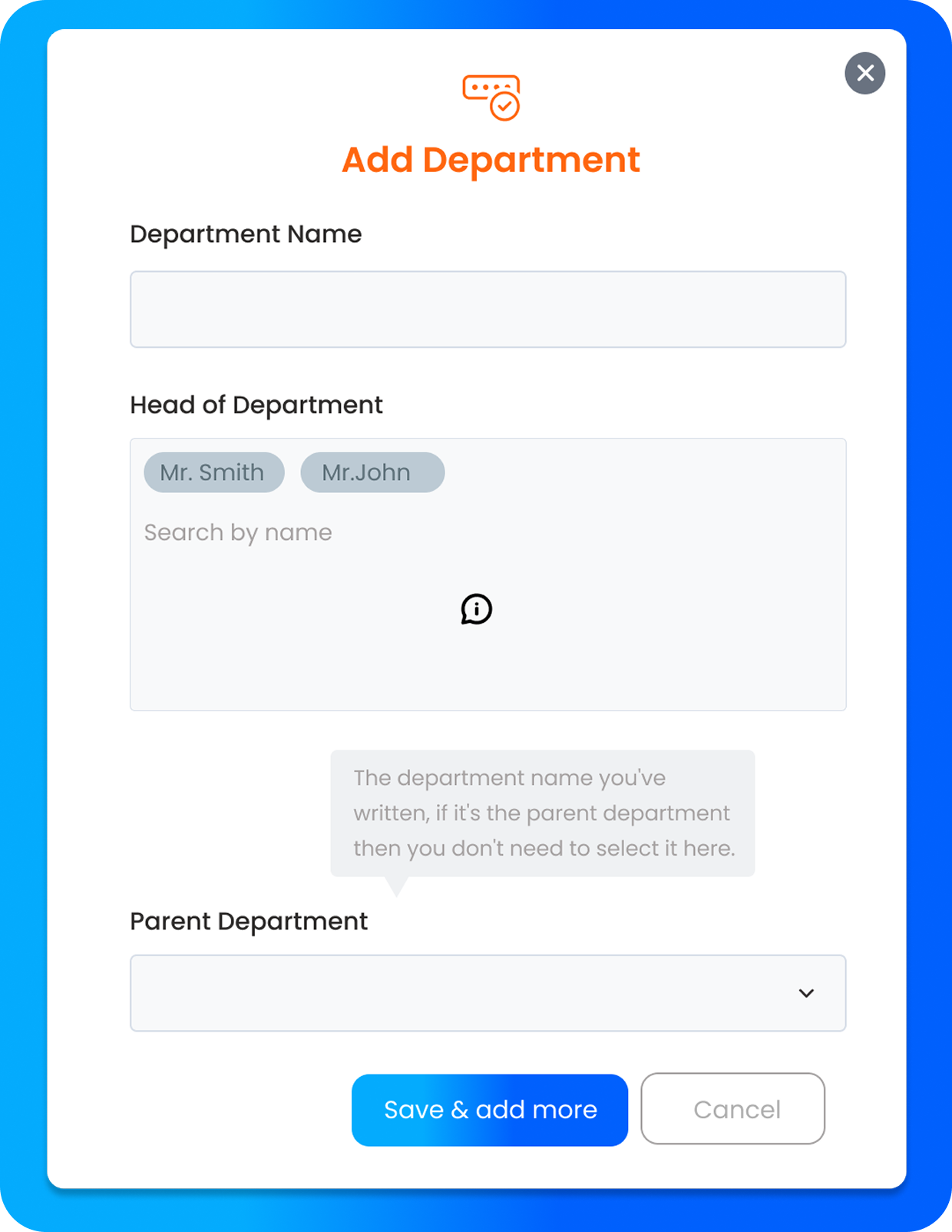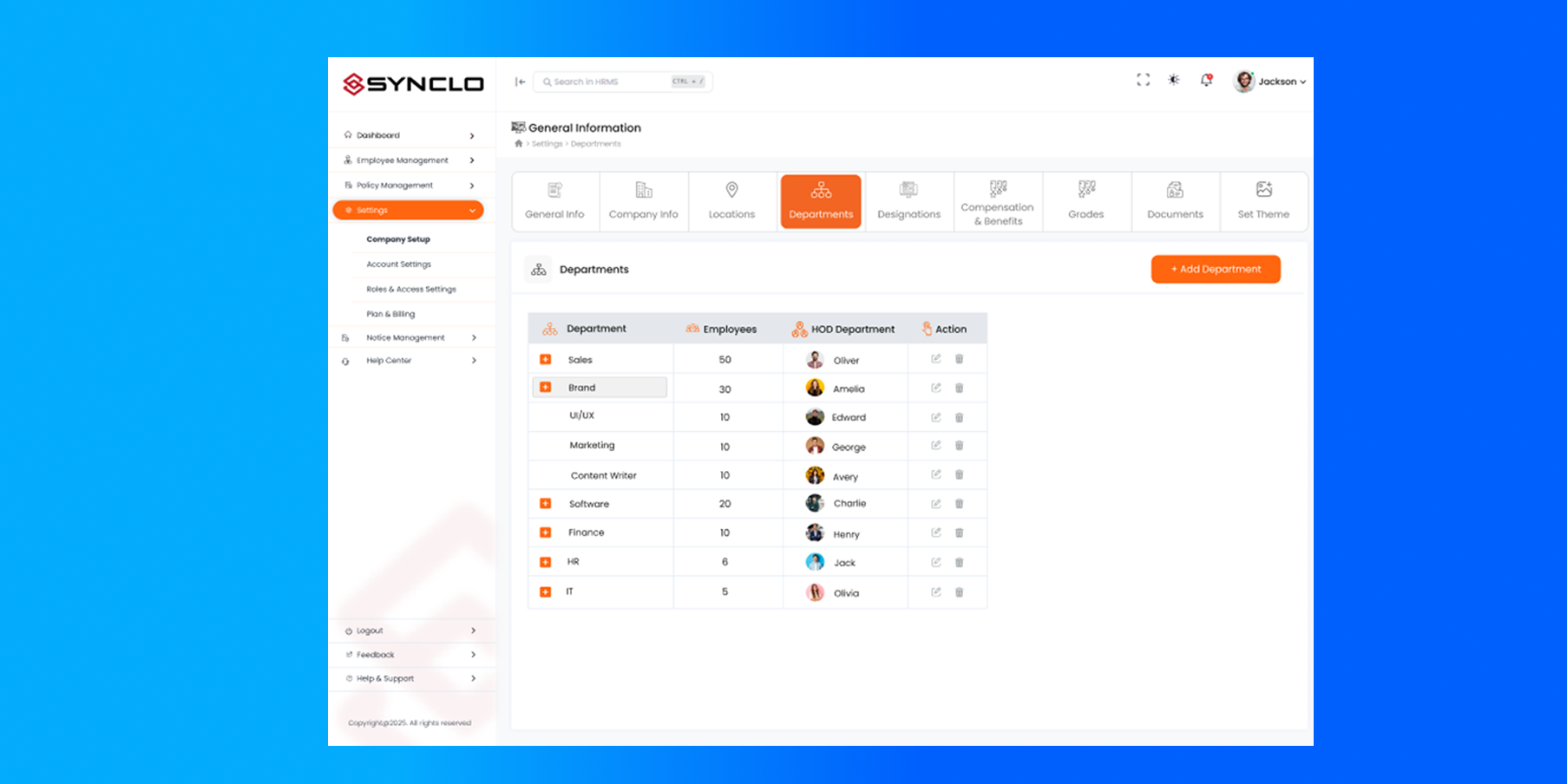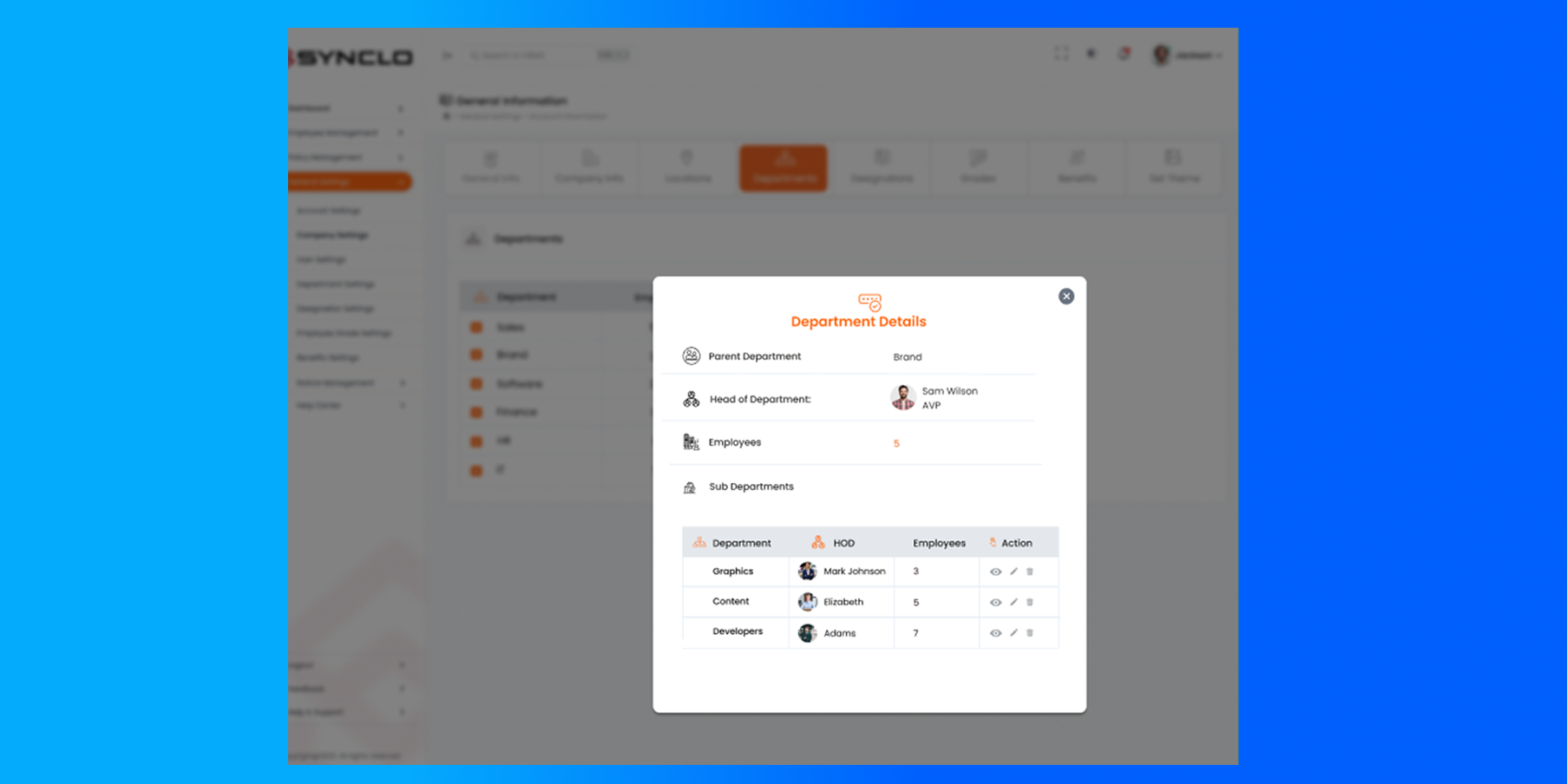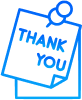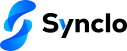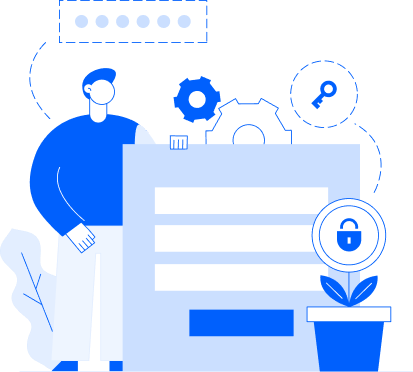Key takeways
- Start by navigating to the Departments section in the dashboard.
- Add department name, head, and parent department to create a structured hierarchy.
- Input employee details to populate each department.
- View an organized summary showing all departments, heads, and sub-departments.
This guide walks you through the process of adding departments in Synclo HRMS. Learn how to create departments, assign heads, link parent units, add employees, and structure sub-departments. A clear setup ensures your HRMS dashboard accurately reflects your company’s organizational hierarchy, improving management, tracking, and internal communication.
Step 1: Open the Settings Screen
- Navigate to the “Departments” section from your dashboard.
- The screen may appear empty if no departments have been added yet.
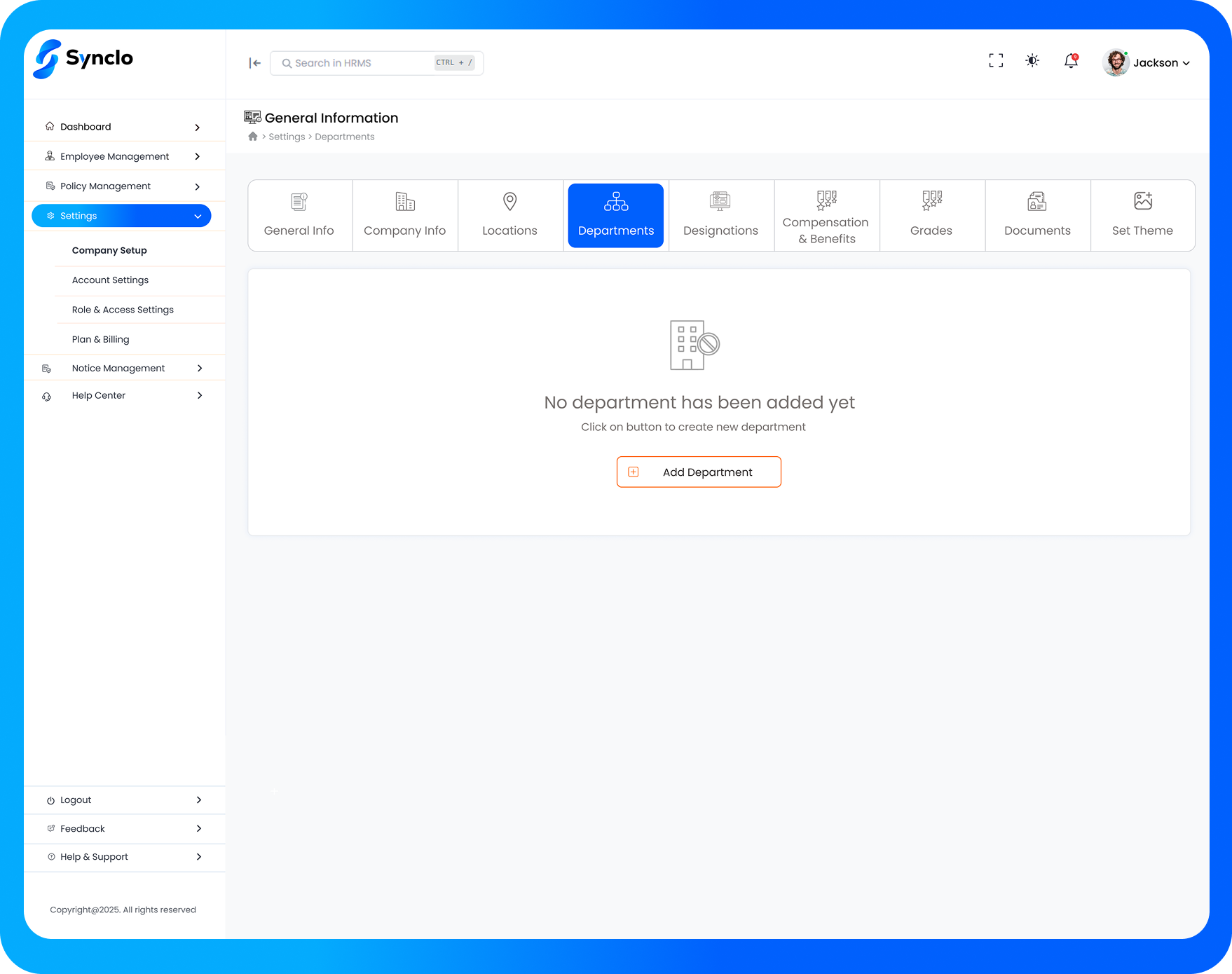
Step 2: Select Add a New Department
To create a new department, enter the following details:
- Department Name – e.g., “Content Writing”
- Head of Department – Select or add the individual who will lead this department
- Parent Department – Choose the broader department under which this one falls
Example: If you're adding “Content Writing,” its parent department might be “Brand Management.”
Click “Save & Add More” if you wish to continue adding departments.
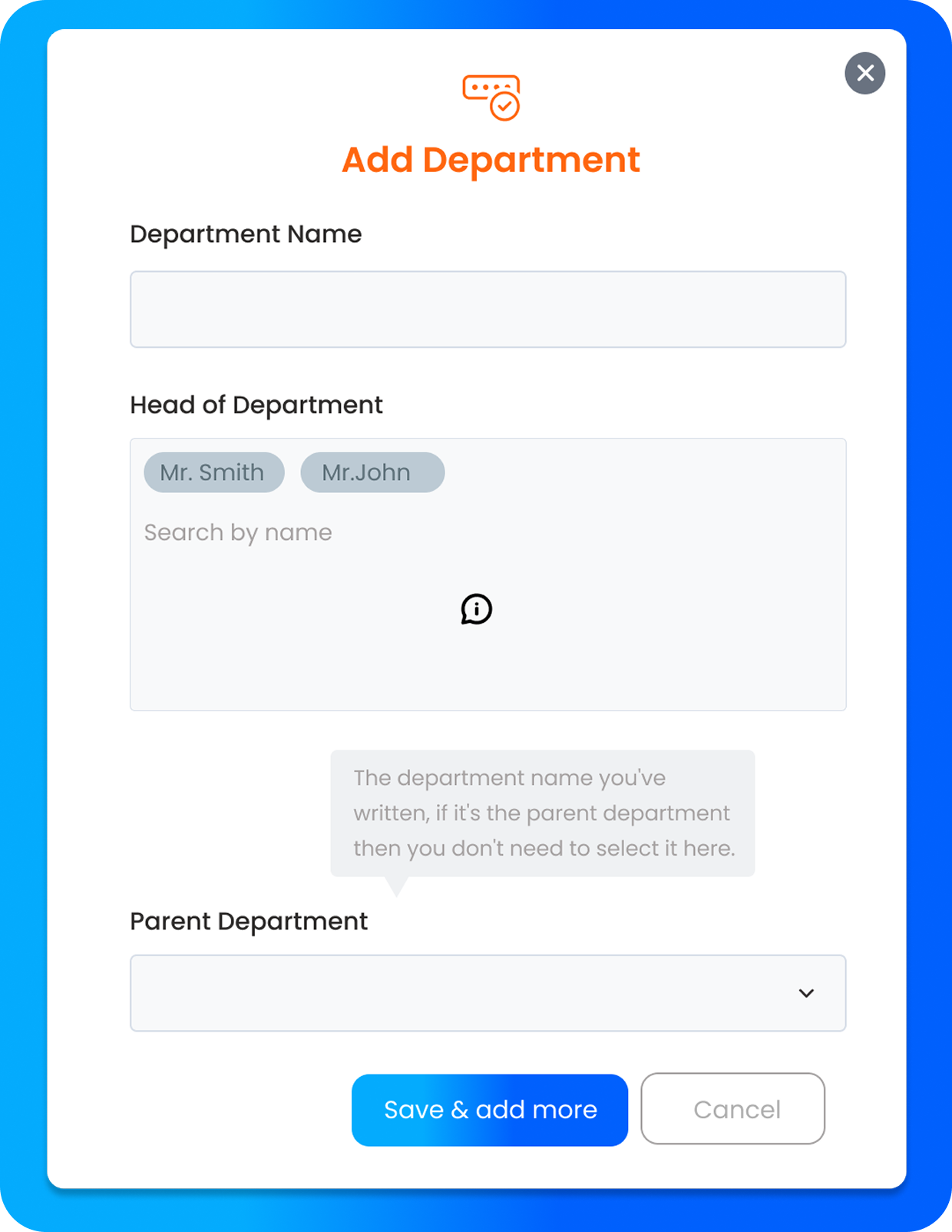
Step 3: View Detailed Department Overview
Once added, you’ll see a detailed screen displaying:
- Department Names
- Employee Number List
- Head of Department
- Parent and Sub-departments
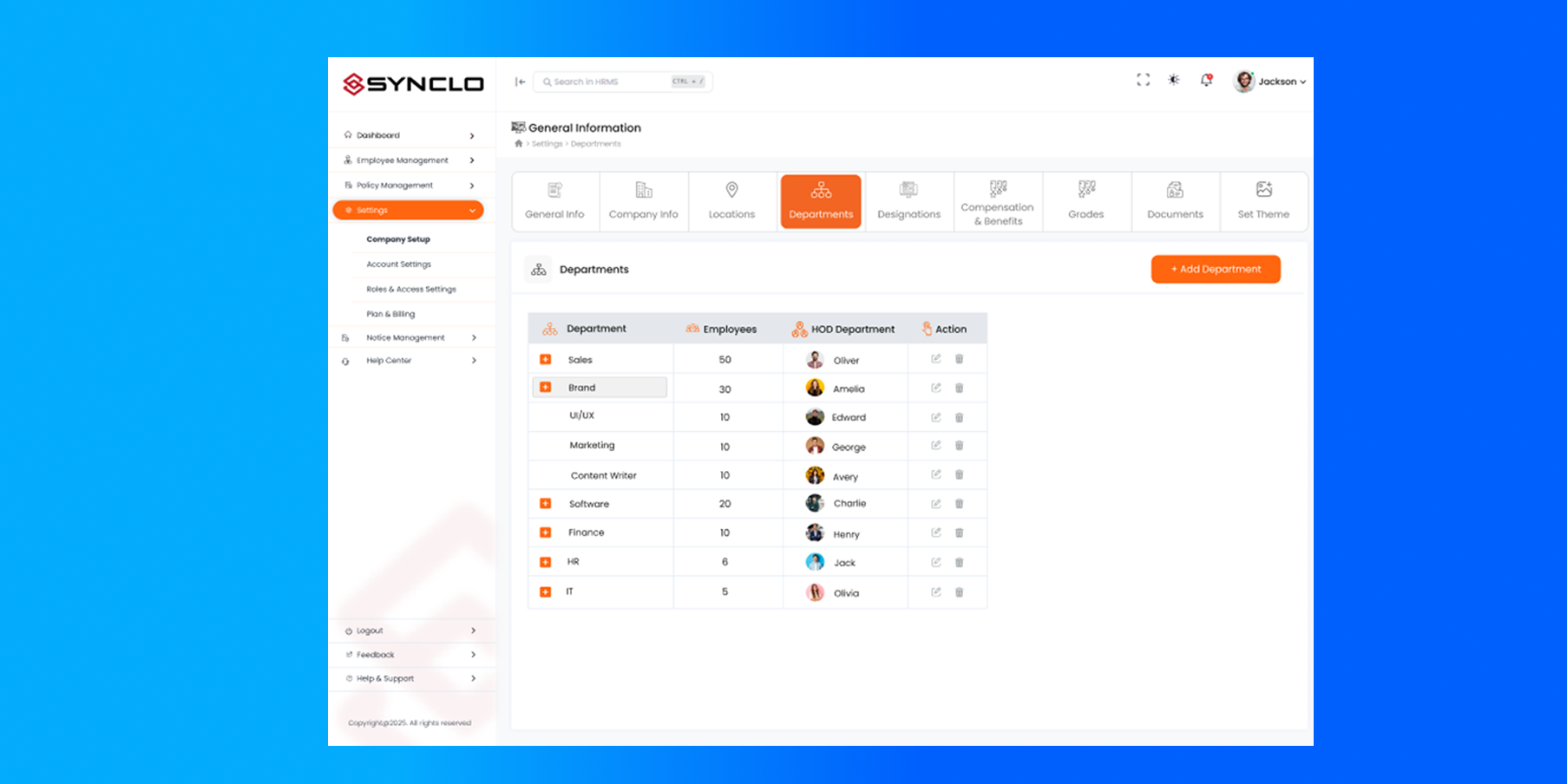
Step 4: Add Sub-Departments
For each department, you’ll also be prompted to:
- Add sub-departments (if applicable)
- Fill in their respective details similarly
This process applies to all newly added departments, helping you build a clear, hierarchical structure for your organization.