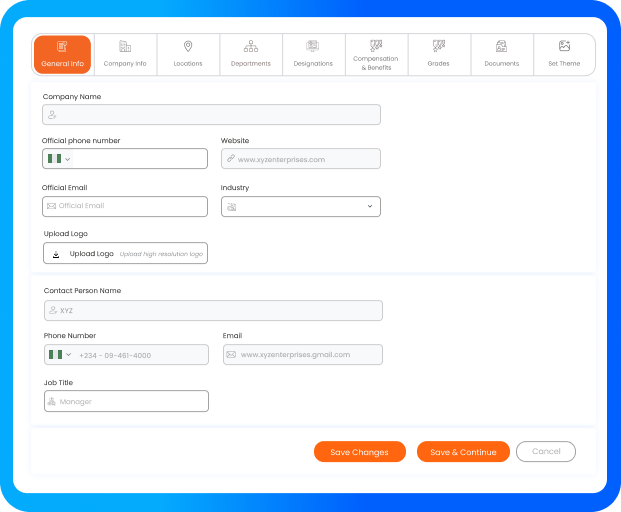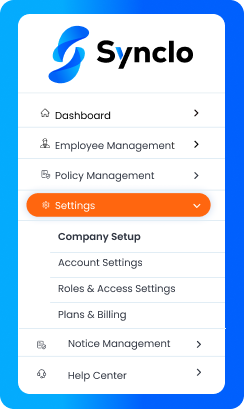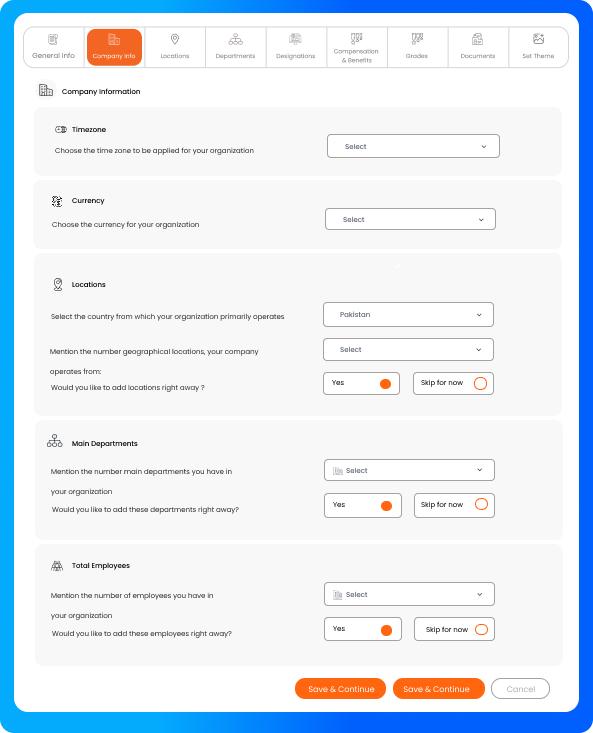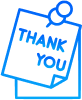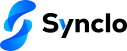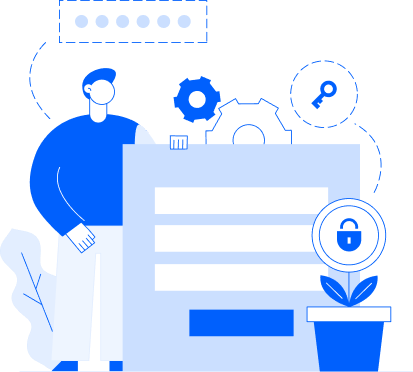Key takeways
- Onboarding Wizard for New Users: New users can set up company details through an easy step-by-step onboarding wizard.
- Manual Setup for Existing Users: Existing users can add or update information via Settings > Company Setup.
- Enter Key Company Details: Fill in company name, contact info, timezone, departments, and employee count.
- Explore and Save Settings: Configure optional sections and use save options to complete or continue setup.
Setting up your company on Synclo is quick and straightforward. Whether you're a new user using the onboarding wizard or an existing user updating details manually, the process is designed to be user-friendly and efficient. In just five simple steps, you can enter all essential company details, configure organizational settings, and ensure your Synclo account is fully optimized for your business operations.
Follow these 5 simple steps to quickly set up and manage your company information in Synclo.
Step 1: Go Via Wizard (For New Users)
When you first join Synclo, you'll be guided through a simple and intuitive onboarding wizard. This step-by-step process will prompt you to enter all necessary company details right from the start. Just follow the instructions on your screen, and you'll have your company profile set up in no time!
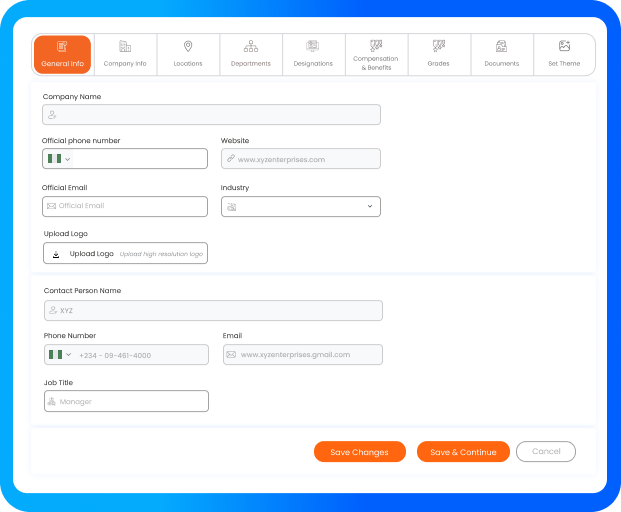
Step 2: Navigate to Company Setup (For Existing Users)
If you're already a Synclo user and need to add or update your company information:
- From your Synclo dashboard, locate the "Settings" option on the left side of the screen.
- Click on "Settings" to expand the menu.
- Under the "Settings" options, click on "Company Setup."
- Here, you will find the "General Information" form and other sections to fill in all your company's essential details.
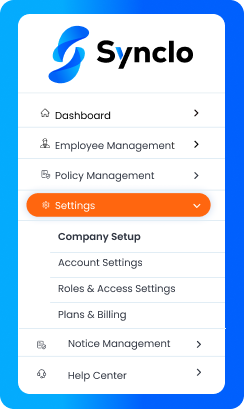
Step 2: Fill in General Information:s
The Company Setup form is designed to capture all the vital information about your business. Based on the "General Information" section
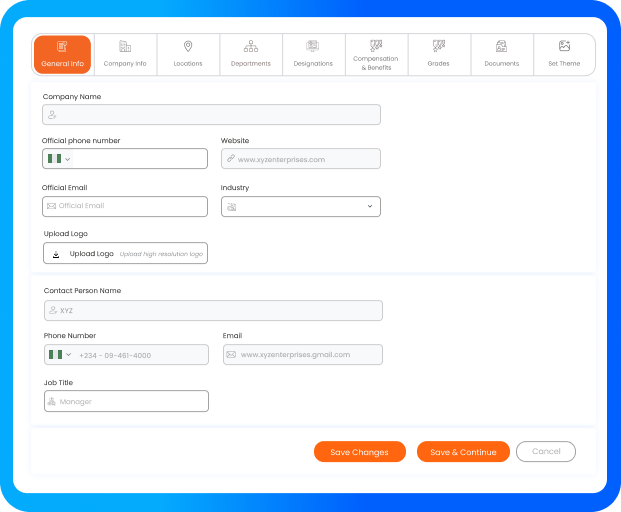
Step 3: Proceed to Company Info:
After completing "General Info," go to the "Company Info" tab. Enter:
- Timezone and Currency your organization uses
- Locations: country, number of locations, and whether to add them now
- Main Departments: number and option to add now
- Total Employees: number and option to add now
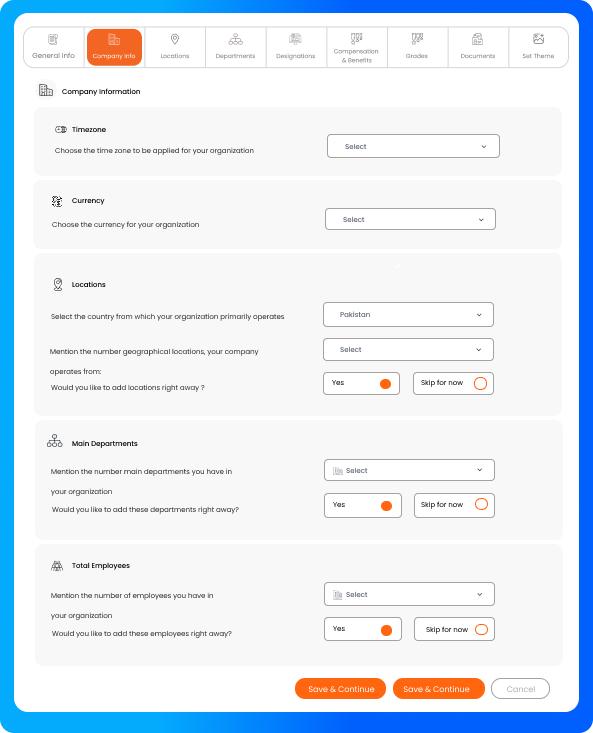
Step 4: PExplore Other Company Setup Sections (Optional)
- Navigate through additional tabs to configure:
- Locations (if skipped earlier)
- Departments (if skipped earlier)
- Designations
- Compensation & Benefits
- Grades
- Documents
- Theme Settings
Step 5: Save Your Information
- Once you've entered all desired information on a tab, click "Save Changes" to save your current updates, or "Save & Continue" to save and move to the next logical setup step or tab.
- You can click "Cancel" to discard any changes made on the current tab.