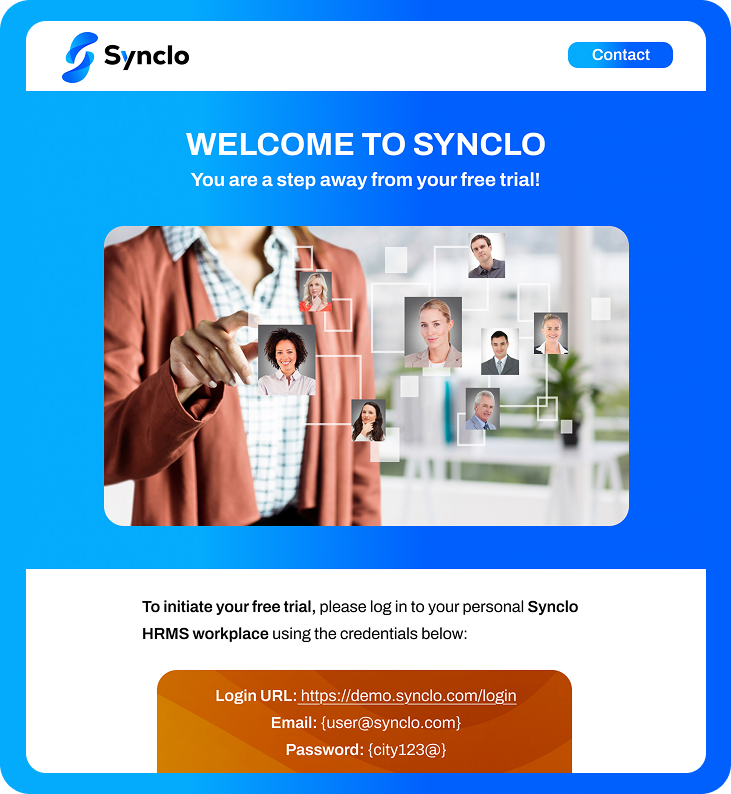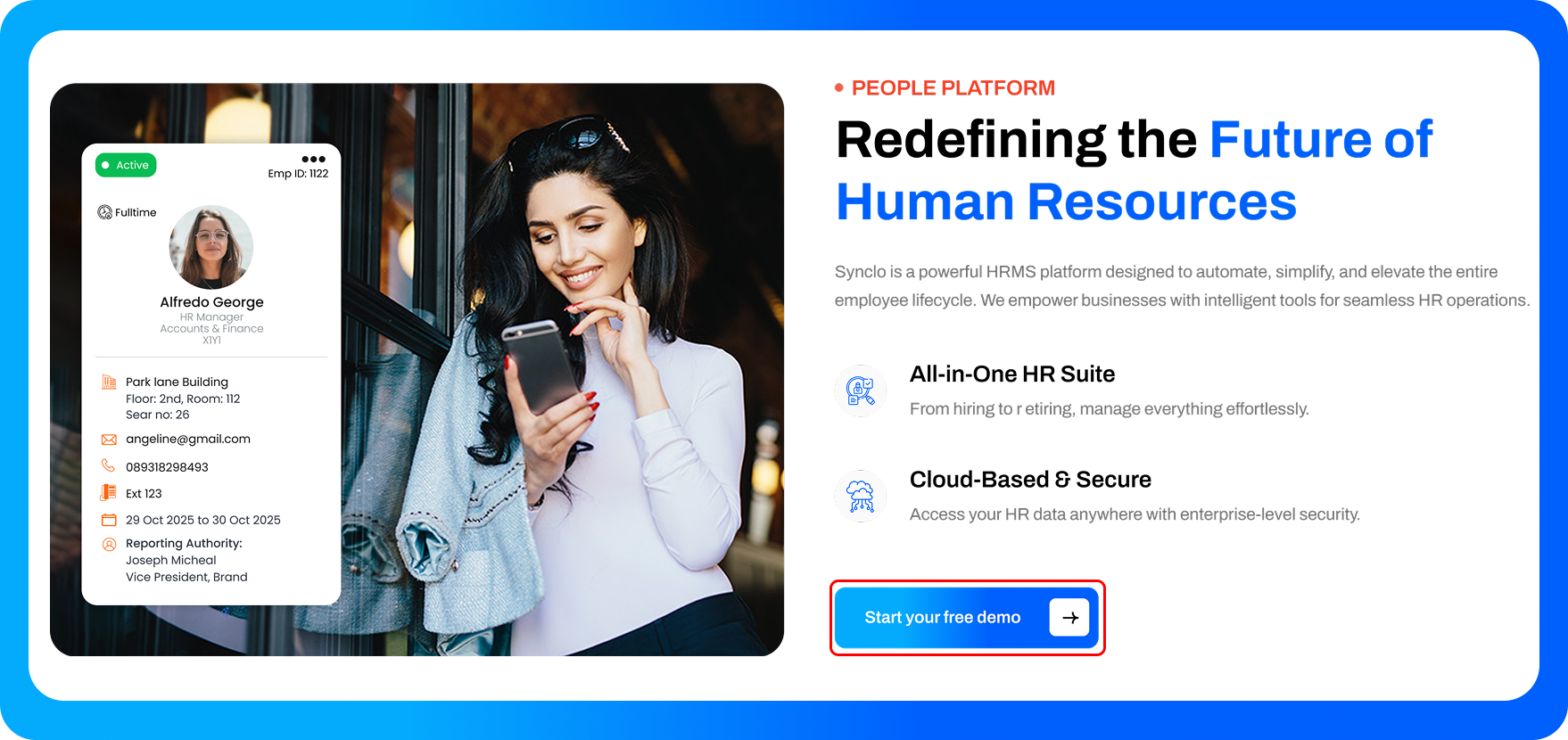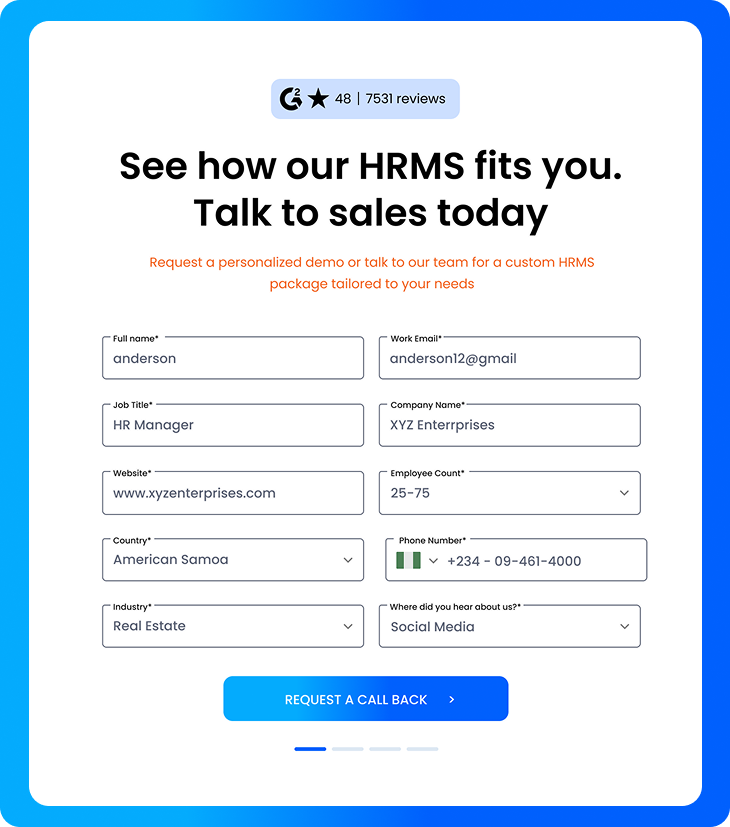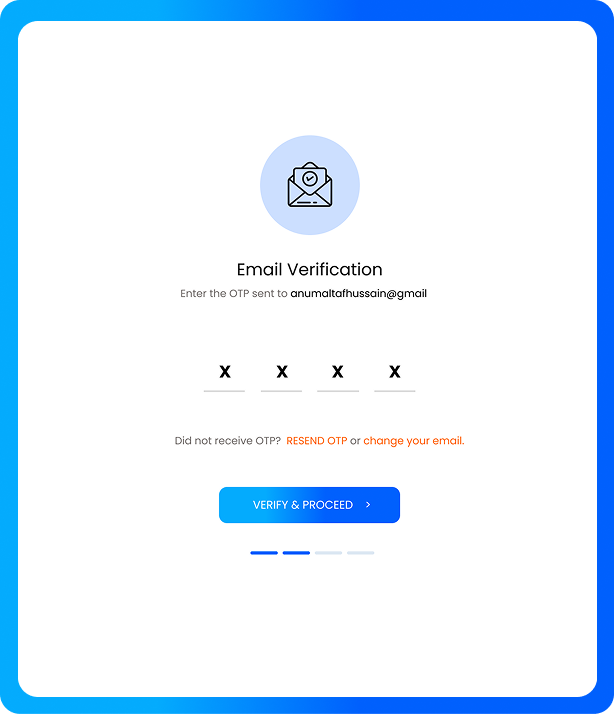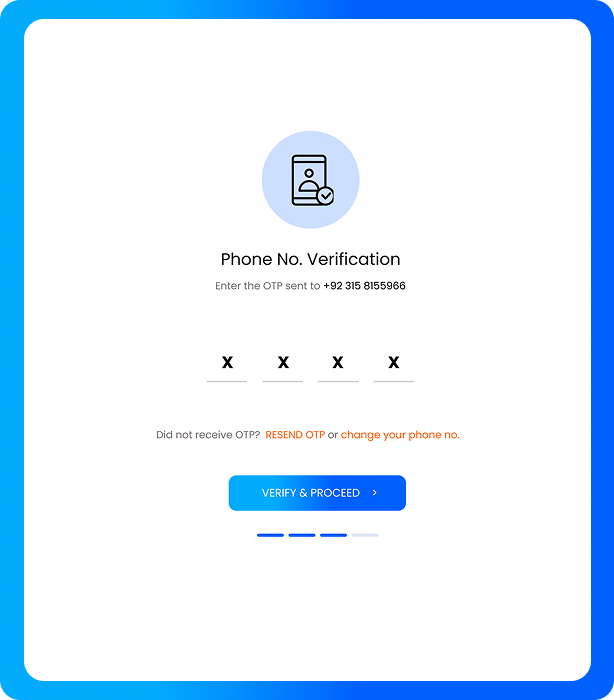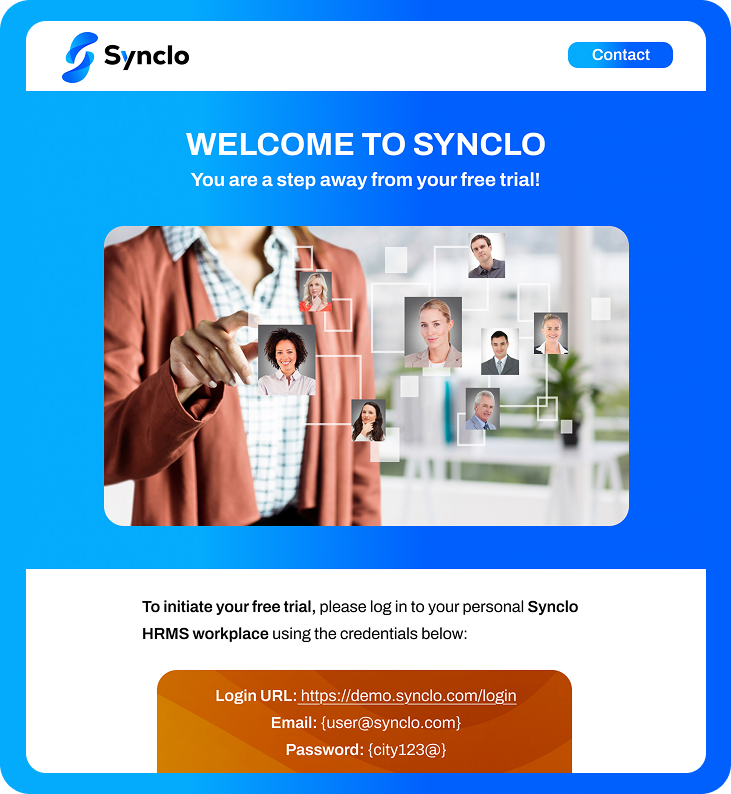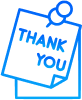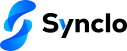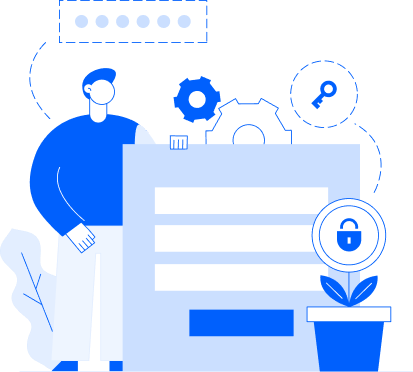Key takeways
- Instant Access: Get started with Synclo HRMS in just a few simple steps — no setup delays or lengthy approvals.
- No Credit Card Required: Explore the full functionality of the platform with zero financial commitment.
- Secure Demo Environment: Your data and verification details are handled securely through OTP-based authentication.
- Support at Every Step: Get help anytime during the process with email verification, login, or navigating the demo.
Curious about how Synclo can transform your HR operations? Our free demo gives you full access to explore the platform's powerful features — from employee onboarding to payroll, performan ce management, and more. Whether you're an HR leader or a decision-maker evaluating solutions, this step-by-step guide makes it easy to get started and see Synclo in action within minutes.
Follow the simple steps below to unlock your personalized demo experience.
Step 1:Click the “Start Free Demo” Button
- Visit the homepage of the Synclo HRMS website.
- Locate and click on the “Start Free Demo” button that appears prominently on the screen.
- This will redirect you to Free demo page www.synclo.com/freedemo
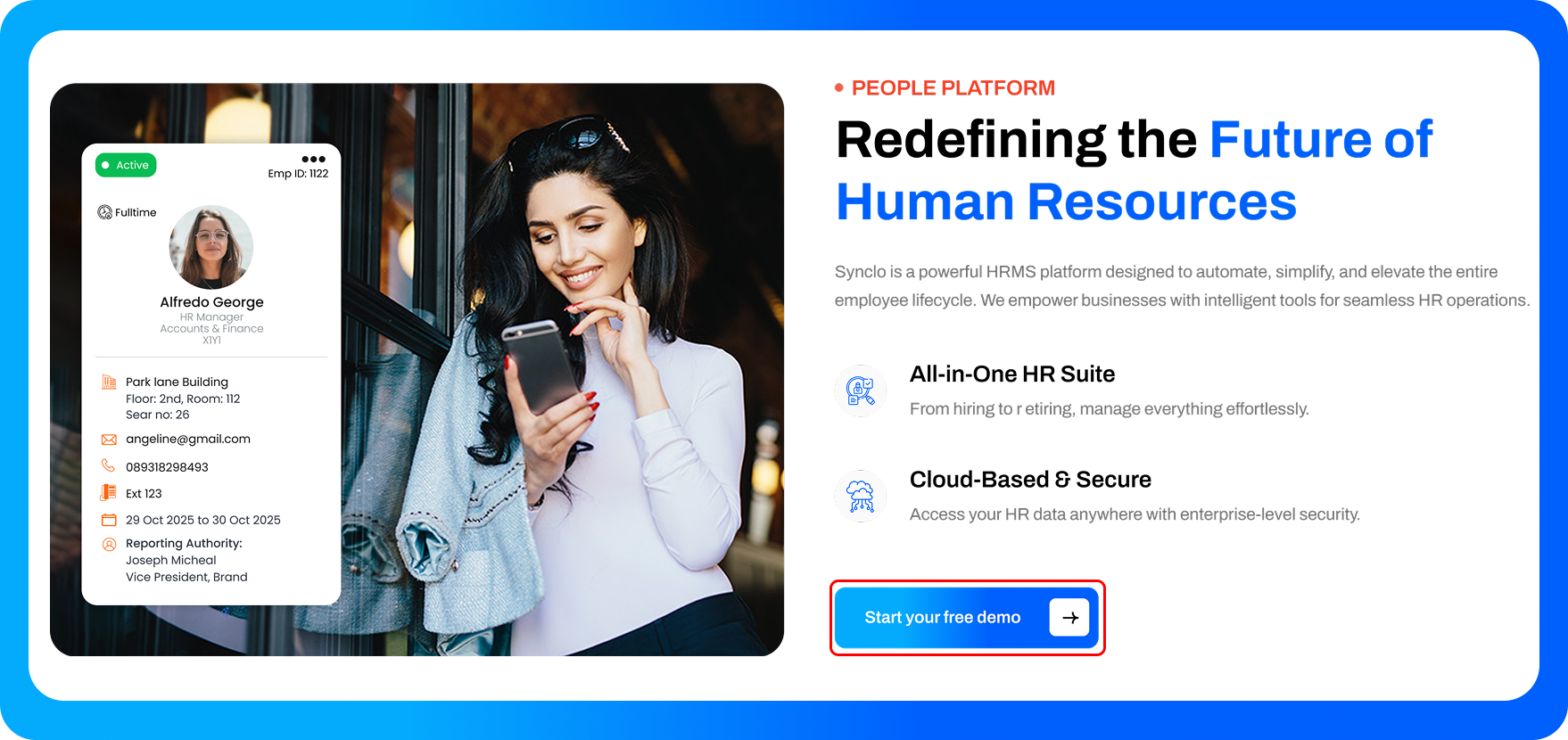
Step 2: Fill in the Details Section
- A registration form will appear. Enter the required details such as your name, email address, company name, and any other requested information.
- Once completed, click on the “Start Your Free Demo” button to proceed.
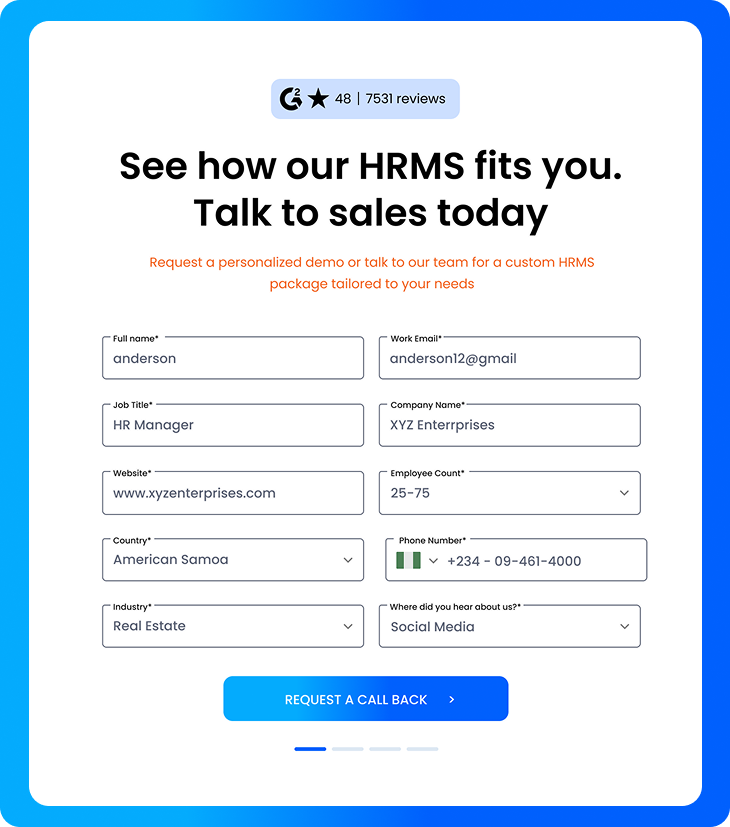
Step 3: Verify Your Email Address
- You will receive a One-Time Password (OTP) on the email address you provided.
- Enter the OTP in the verification field and click “Verify and Proceed.”
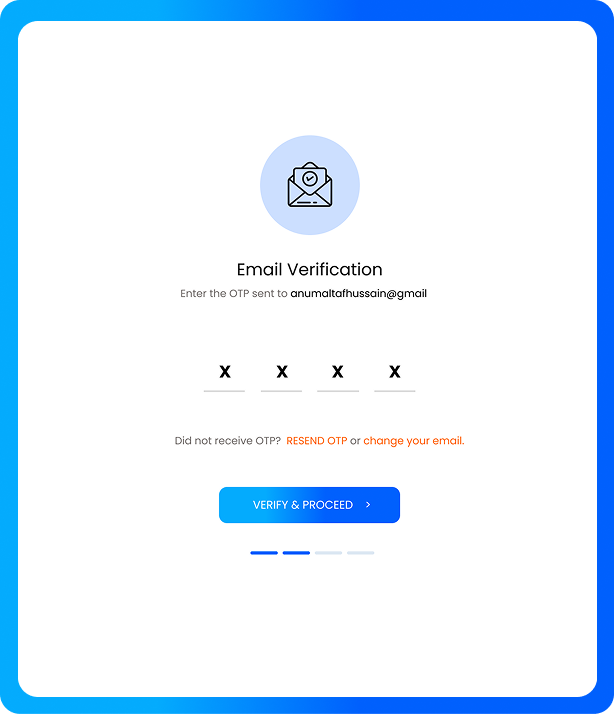
Note:
- If you haven’t received the OTP, click the “Resend” button.
- To change your email address, click the “Change Email” button.
Step 4: Verify Your Phone Number
- A second OTP will be sent to the mobile number you provided.
- Enter the OTP in the designated field and click “Verify and Proceed.”
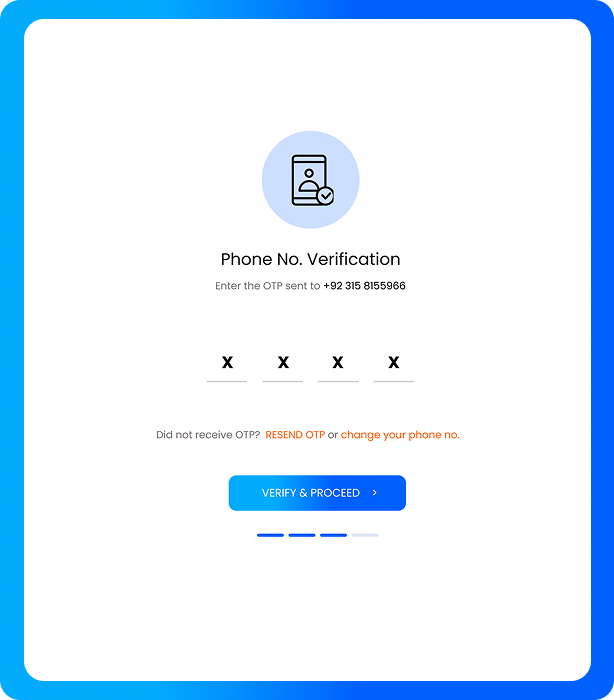
Note:
- If you haven’t received the OTP, click the “Resend” button.
- To change your email address, click the “Change Email” button.
Step 5: Check Your Email for Login details & Log in!
After completing the verification steps, you'll receive an email at your registered address. Simply click the link provided to access your login page. Use the credentials included in the email to sign in to your personalized Synclo HRMS — and you’re all set to explore your fully functional demo!